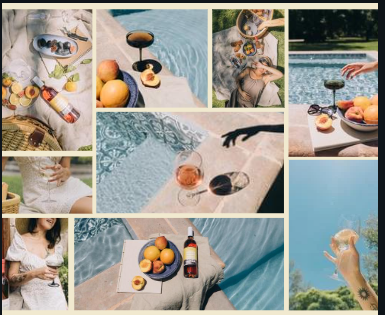The Microsoft Surface Laptop 2 is known for its sleek design, lightweight build, and smooth performance. Many people who use this laptop often hear the name Realtek when looking at their device manager, sound settings, or drivers. But not everyone understands what Realtek is and what role it plays in the functioning of the Surface Laptop 2.
In simple words, Realtek provides the audio and network solutions inside the laptop that allow you to hear sound, connect to the internet, and manage essential multimedia functions.
This article will explain in detail what Realtek does in the Surface Laptop 2, why it is important, how it works, and what problems you might face if Realtek drivers or hardware do not function properly.
What is Realtek?
Realtek is a Taiwanese company that designs and manufactures semiconductor chips, mostly for audio codecs, sound cards, and network controllers. When you buy a laptop like the Surface Laptop 2, it usually comes with Realtek chips pre-installed for handling sound (like music, video calls, and system sounds) and sometimes for wired or wireless connectivity.
In the Surface Laptop 2, Realtek’s biggest contribution is in audio management. It powers the laptop’s built-in speakers, microphone, and headphone jack, ensuring that sound is clear and stable.
Role of Realtek in Surface Laptop 2
1. Audio Processing
The Surface Laptop 2 uses Realtek’s audio chipsets to manage sound input and output. This includes your speakers, headphones, and microphone. Without Realtek, you wouldn’t be able to hear music, attend Zoom calls, or record voice memos effectively.
2. Drivers for Windows
Realtek provides audio drivers that work with Windows 10 and Windows 11 on Surface Laptop 2. These drivers translate software commands into hardware actions so that your sound devices work correctly.
3. Noise Cancellation and Enhancements
Realtek audio drivers also enable special sound enhancements like bass boost, volume equalization, and noise suppression during calls. This is why your Surface Laptop 2 can deliver clear audio even in noisy environments.
4. Compatibility with Apps
Applications like Spotify, Teams, Zoom, and YouTube all depend on Realtek drivers to communicate with the audio hardware of your Surface Laptop 2. If Realtek is missing or corrupted, apps may not play sound at all.
5. Occasional Network Support
While the Surface Laptop 2 mostly uses Intel for Wi-Fi, some Realtek drivers can handle Ethernet or Bluetooth dongles. So if you connect external devices, Realtek may still play a role.
Why Realtek is Important for Surface Laptop 2 Users?
Realtek ensures that your day-to-day laptop experience is smooth when it comes to sound. Whether you are watching Netflix, listening to music, or attending an online class, Realtek is silently doing its job in the background.
If the Realtek audio system is missing, you may experience:
- No sound at all
- Headphones not being detected
- Poor microphone performance
- Crackling or distorted sound
- Apps failing to recognize audio devices
This makes Realtek essential for Surface Laptop 2 users.
Common Realtek Problems on Surface Laptop 2
Like all software and hardware components, Realtek is not perfect. Some common issues users face include:
- No sound after Windows Update – Sometimes new updates overwrite Realtek drivers.
- Headphones not detected – The jack may not switch correctly between speakers and headphones.
- Driver corruption – If the Realtek driver is corrupted, audio features may stop working.
- Microphone too quiet – Default settings may cause low input volume.
- Enhancement conflicts – Windows sound enhancements may clash with Realtek’s own enhancements.
How to Fix Realtek Issues on Surface Laptop 2?
Step 1: Check Device Manager
Open Device Manager > Sound, video and game controllers. Ensure Realtek Audio is listed. If not, the driver may be missing.
Step 2: Update Drivers
Right-click Realtek Audio > Update Driver. You can search automatically or download the latest drivers from Microsoft or Realtek’s website.
Step 3: Reinstall Drivers
If updating does not help, uninstall the Realtek driver and restart your laptop. Windows will reinstall it automatically.
Step 4: Check Sound Settings
Go to Settings > System > Sound and ensure Realtek is selected as the output device.
Step 5: Disable Enhancements
Sometimes enhancements cause distortion. Go to Sound Control Panel > Playback > Properties > Enhancements and disable them.
Step 6: Windows Update
Keep your Windows updated because Microsoft often releases Realtek patches.
Benefits of Realtek in Surface Laptop 2
- Provides high-quality sound output for speakers and headphones.
- Ensures clear microphone input for meetings and calls.
- Offers driver compatibility with Windows updates.
- Includes sound customization options like equalizer and enhancements.
- Supports a wide range of apps and software.
Advanced Features Realtek Brings
Some Realtek drivers also bring extra features:
- Dolby Atmos or Surround Sound support for immersive experiences.
- Audio effects and EQ settings in Realtek Audio Console.
- Automatic switching between headphones and built-in speakers.
- Low latency audio for gaming and streaming.
Future of Realtek in Surface Laptops
As laptops evolve, Realtek continues to improve its chipsets and drivers. In the future, we may see:
- Better AI-based noise cancellation.
- Smarter integration with apps like Teams and Zoom.
- Higher resolution audio (Hi-Res Audio support).
- More energy-efficient drivers to save battery.
This shows that Realtek will remain a vital part of Surface laptops for years.
Conclusion
Realtek plays a critical role in the Surface Laptop 2 by managing its audio functions and, in some cases, network connections.
Without Realtek, simple tasks like playing music, attending meetings, or watching videos would be impossible. For users facing issues, updating or reinstalling drivers is usually the solution.
In short, Realtek acts as the bridge between software and hardware to ensure seamless sound performance on your Surface Laptop 2. It is one of those hidden components that you may not notice, but without it, your laptop would feel incomplete.
FAQs
1. What does Realtek do in the Surface Laptop 2?
Realtek handles audio processing, including speakers, microphone, and headphones, ensuring clear sound for daily use.
2. Why is Realtek Audio important?
Without Realtek drivers, your Surface Laptop 2 may not play sound or detect headphones properly.
3. Can I uninstall Realtek drivers?
Yes, but your audio will stop working until Windows reinstalls them automatically.
4. How do I update Realtek drivers?
You can update via Device Manager or download the latest version from Microsoft or Realtek’s official site.
5. Why does my Surface Laptop 2 have no sound?
It could be due to outdated Realtek drivers, muted settings, or incorrect audio output selection.
6. Is Realtek only for audio?
Primarily yes, but some Realtek chips also handle network connectivity in certain devices.
7. What if my microphone isn’t working?
Check sound settings, update drivers, and ensure Realtek is enabled as the input device.
8. Does Realtek support surround sound?
Yes, depending on drivers and laptop configuration, Realtek supports Dolby Atmos and surround sound features.
9. Is Realtek safe to use?
Yes, Realtek is a trusted global manufacturer, and its drivers are pre-installed by Microsoft on Surface devices.
10. What happens if Realtek fails?
If Realtek fails, your audio may stop working, but reinstalling or updating drivers usually fixes the problem.